Kind readers let me know that there was an alternative to UniFi (multiple wireless access points around your house or hotel or whatever, generally hard-wired back to a power-over-Ethernet switch). See UniFi versus Araknis versus Ruckus. Due to UniFi being unavailable, I decided to see what would happen if I spent half as much and got immediate delivery of a TP-Link Omada system.
To use Omada access points, you don’t need any Omada switches or routers. Nor do you need their hardware controller device. You can download some software for your Windows desktop and configure everything from the Windows machine. If you then shut the computer down, the access points keep going.
I am running everything from a Netgear GS116PP switch that is theoretically capable of handling 50C temps in the garage and also pushing out a tremendous amount of PoE power (183 watts total). Arris is the only brand of cable modem that I could find rated for 50C so I got a SURFboard SBG8300 to use as the cable modem/router and turned off its WiFi. [Update: The Arris SURFboard proved to be a disaster on Xfinity. After 3-14 days it typically suffers a brain freeze and has to be power-cycled to restore connectivity. The software can be updated only by Comcast (this is part of the DOCSIS standard I think; modems are not to be touched by the consumer or the manufacturer but only by the ISP). The software/firmware versions on the device are the same as in a 2020 forum posting about the same problem (i.e., Comcast has not pushed an update for the purportedly supported third-party device). Maybe the answer is that if you’re stuck with Xfinity you need to rent their modem because that’s the only way to get software fixes.]
Once everything was plugged in, the Windows controller found all of the access points within seconds and it took just a few minutes to configure the system with SSIDs and passwords for private and guest networks. The hardest part was figuring out how to change the names of the access points. “Device Name” is displayed, but, in a failure of user interface, there is no way to manipulate it. You click on the device to bring up a “Properties” window on the right and then click on “Config” to change the name:
If not for that step, it wouldn’t have taken longer than setting up a standard single-point WiFi router.
What if you’ve plugged in 10 access points and have no idea which default name in the controller corresponds to a particular physical device? There’s a map pin-shaped “locate” button that causes the LED on the front of the access point to flash.
Our house has Cat 5 wires coming out at wall plates, so the most sensible solution was the EAP615-Wall, which doesn’t take up any outlets and looks like it belongs. There are three RJ45 jacks on the bottom if you want to run some hardwired gear. If you’re wiring a house from scratch, it probably makes more sense to use EAP660s on the ceiling. The outdoor device in the TP-Link Omada WiFi 6 series is the EAP610-Outdoor, which is not quite available to buy.
The other fun thing that we installed (“we” being the electrician) was a Leviton Structured Media Center cabinet. This fits between studs in the garage and has room for a patch panel, the switch, the cable model, a TV splitter, a small UPS, etc. It will cost about $500 to do everything the Leviton way, but the end result looks clean. Buy some extra pins because they’re easy to break and Leviton includes only the minimum with each accessory.
By popular demand, the cabinet…

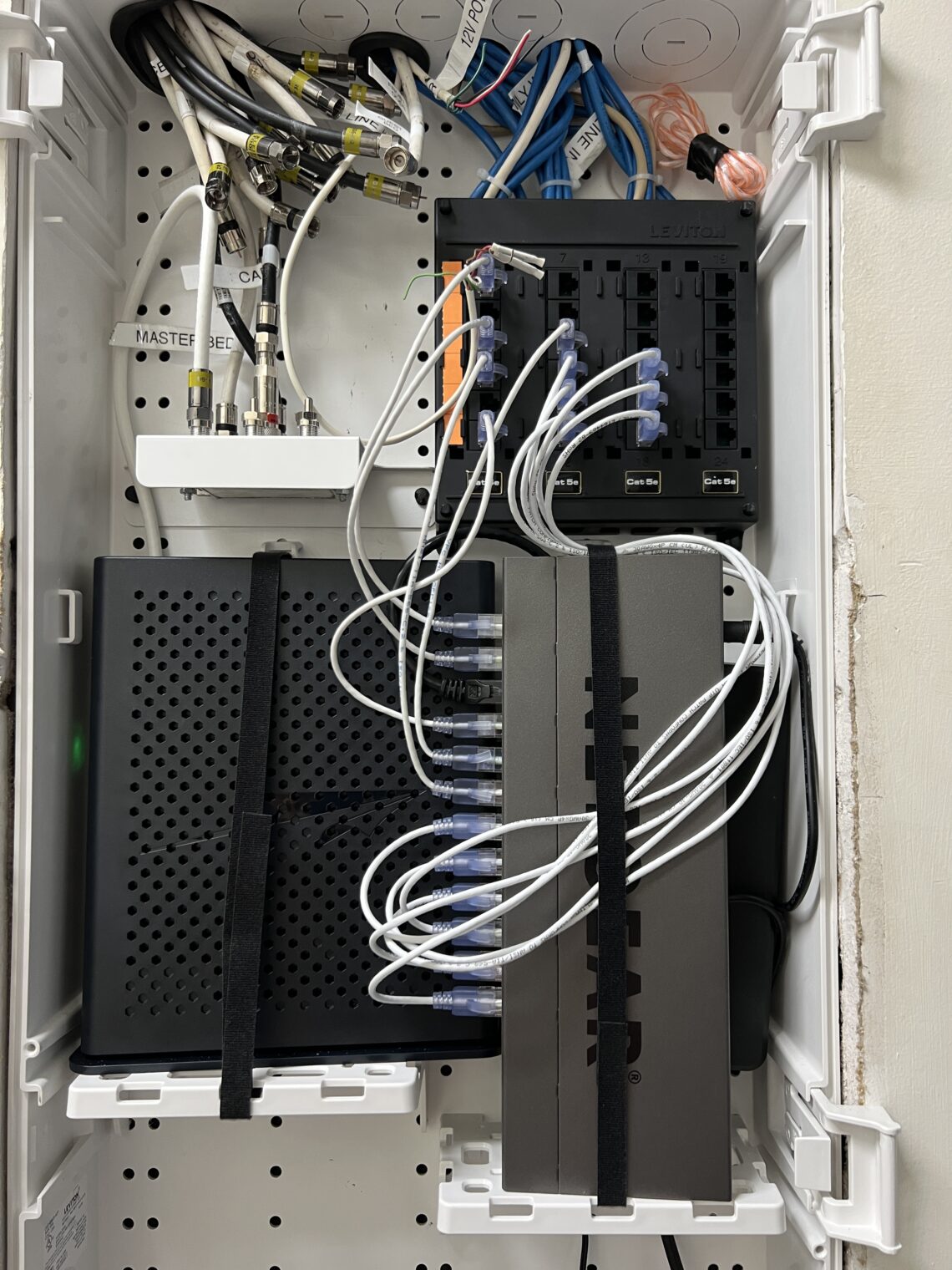
And what was there before…
Related:
- Xfinity xFi Pods mesh network review (what preceded the Omada system)
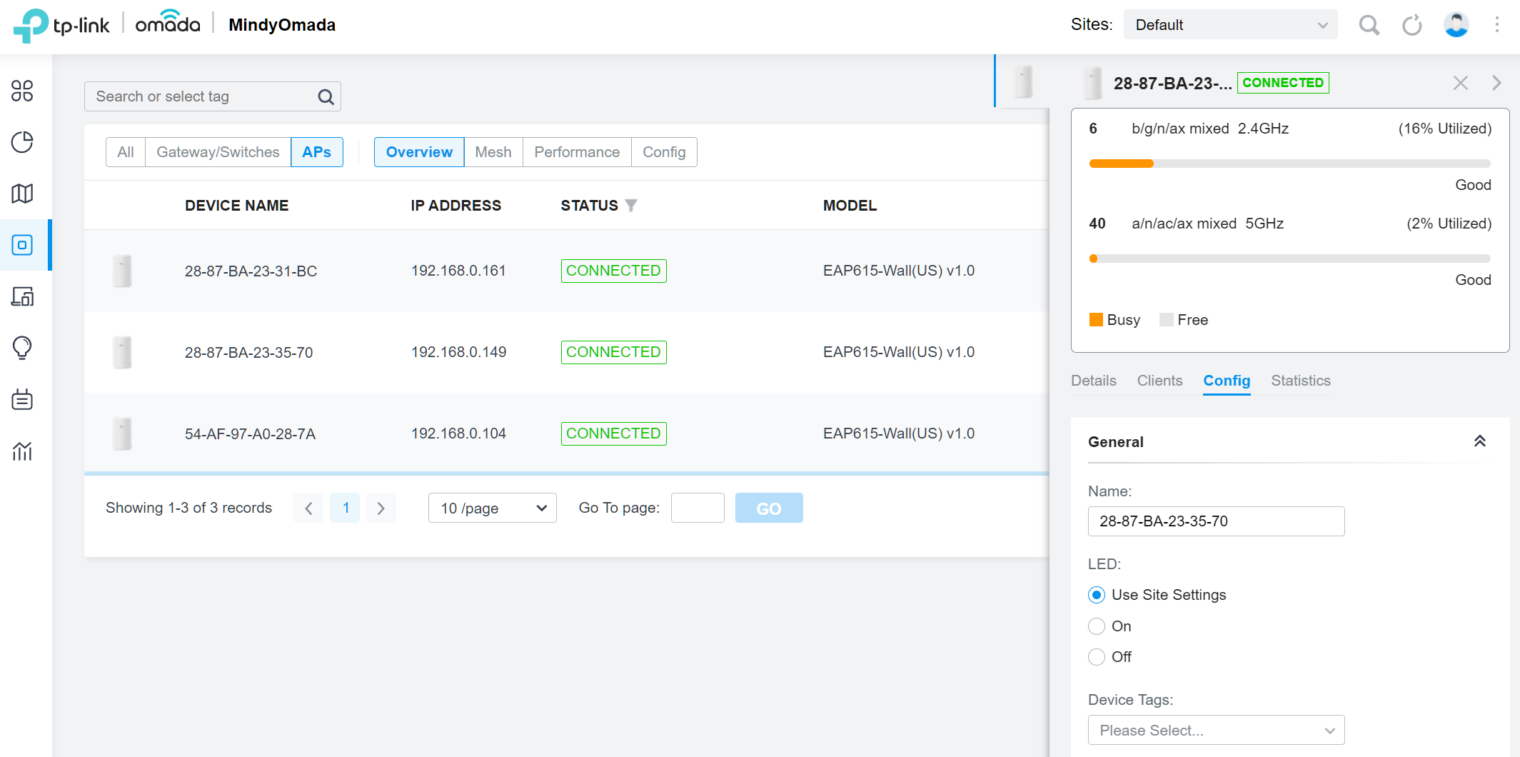
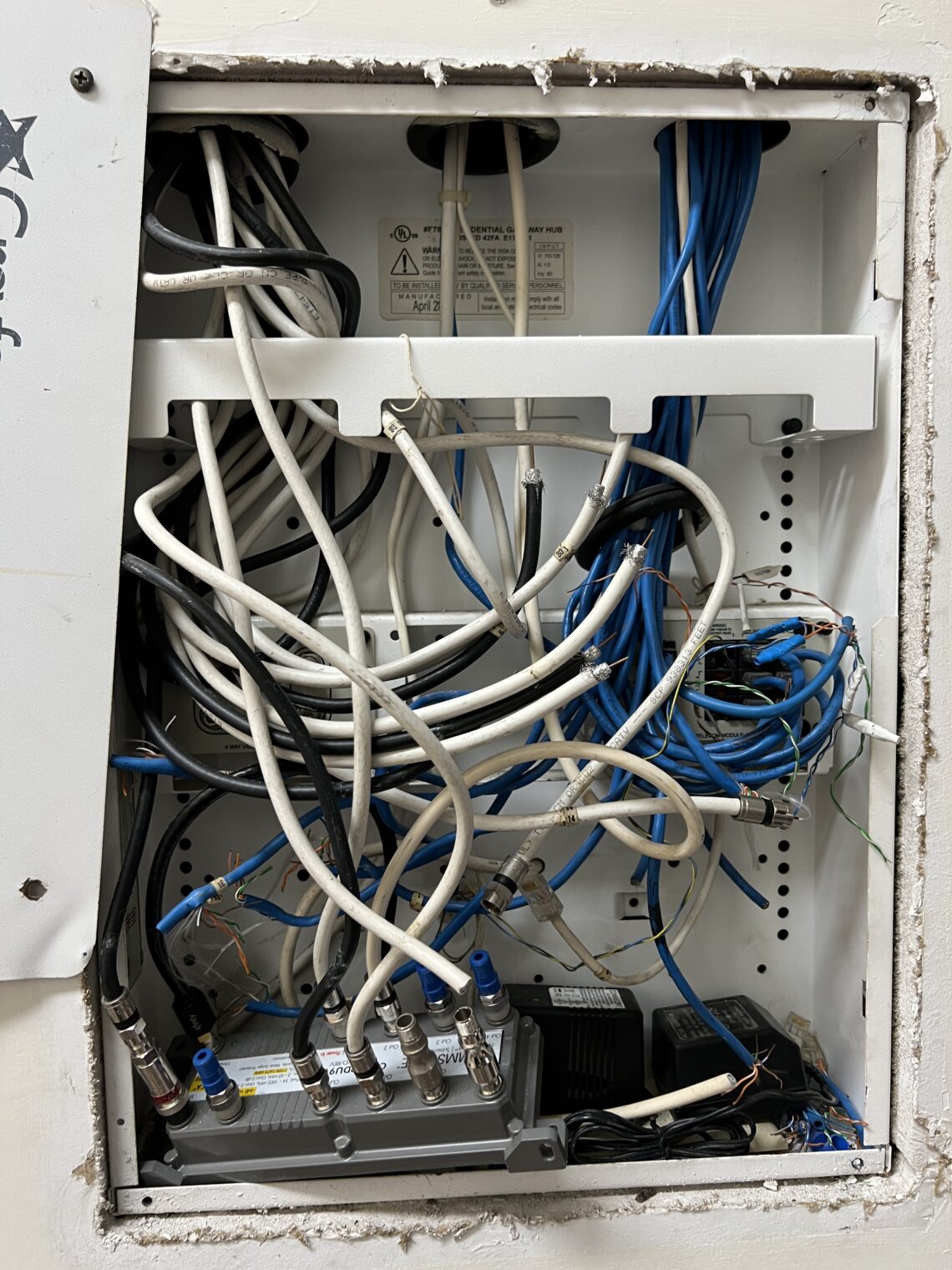
Any chance you would be willing to share any photos of the final setup especially this magical Leviton cabinet?
JJD – New homeowner in Olney, MD needing to set things up
Added!
I’m glad to hear you found something that (almost) works exactly like it should right out of the box, and the rest of your gear sounds very fast, with a tight installation. Congratulations to everyone including the electrician and his apprentice.
Looks very clean and minimalistic. I like it, especially the latter.
This is a delight to read. I have the Google Nest Wi-Fi and it is bloody awful despite its magical claims.
Thank you for taking the time to add the photos! Very inspiring!
Glad you moved to an AP based distribution system as you’ll be phrases with the service levels for a long time. For clarity, Unifi’s software can run on a local computer for setup and configuration. The use of a cloudkey or UDMP is certainly optional. Enjoy, I’m sure the great wifi is appreciated by the family.
Why did you pick that UPS?
Mitch: I picked the UPS because it is slim and not too heavy so it seemed like the best mechanical fit. My goal is just to protect against 1-minute outages, not to ride through a hurricane event.
(Coincidentally, I typed the above while sitting at a restaurant that had been disabled by a 2-minute power outage that took down their Internet and ordering system. They were still struggling to recover an hour later.)
Phil, do you mind sharing what model Synology NAS are you using for your setup? I have an ancient ds211j that I’ve held off on upgrading in the hope the Synology would finally offer something better than 1GbE on their lower end models.
It is a brand new 720+. After I changed the router/switch, the Synology Assistant on Windows can no longer find it on the network (both physically plugged into the same switch and both on the same subnet). The Surveillance Station isn’t working all that well either. You need this extra client on the Windows machine in order to watch the MP4 videos and, of course, I can’t get that app to connect to the Synology (there seem to be multiple layers of accounts and it is unclear if the usernames from the backup service work for surveillance, etc.).
@Nick — Hmmm… Why would you need more that 1Gbps? The 4K HD video streams are 25Mbps, tops (and twice as less with modern codecs).
So far I’m happy with Synology 18xx+ series (the last two digits is basically the model year); rotating disks for cold-ish service, and M.2 flash for cache. It has 4 1Gb ports, of which I only use one. For video surveillance I rely on UnifFi UDM Pro (which happily handles dozen of HD cams in addition to routing, firewalling, VPN-ing, and VLAN-ing).
WRT to UPS-es – after having many issues with power quality (basically atrocious noise caused by nearby construction and who knows what else) causing intermittent crashes in my desktop and server, I ended up with an on-line UPS (the kind which always runs AC->DC->AC conversion, so it’s output is clean and constant voltage, and does not produce glitches when switching over from main to battery) from Tripp-Lite. The main problem with these is that they are noisy, the fans are always running.
@philg – your new switch may be doing aggressive broadcast isolation (sometimes you can turn that “feature” off). In any case, you can fix the issue with Synology Assistant by temporarily using an el-cheapo unmanaged switch ($20 or so) to connect Synology to your computer), AFAIK the Assistant only needed for initial IP address discovery, and once it’s remembered by the app you can re-connect normally.
Can’t believe some goofballs think that mangled sheet of drywall should only be worth $1/4 million like it’s 2021 or something. That’s at least $2 million of mangled drywall.
You should get one of those heat-pump water heaters and put it in your garage. The more hot water you waste, the more cool, dry air it generates.