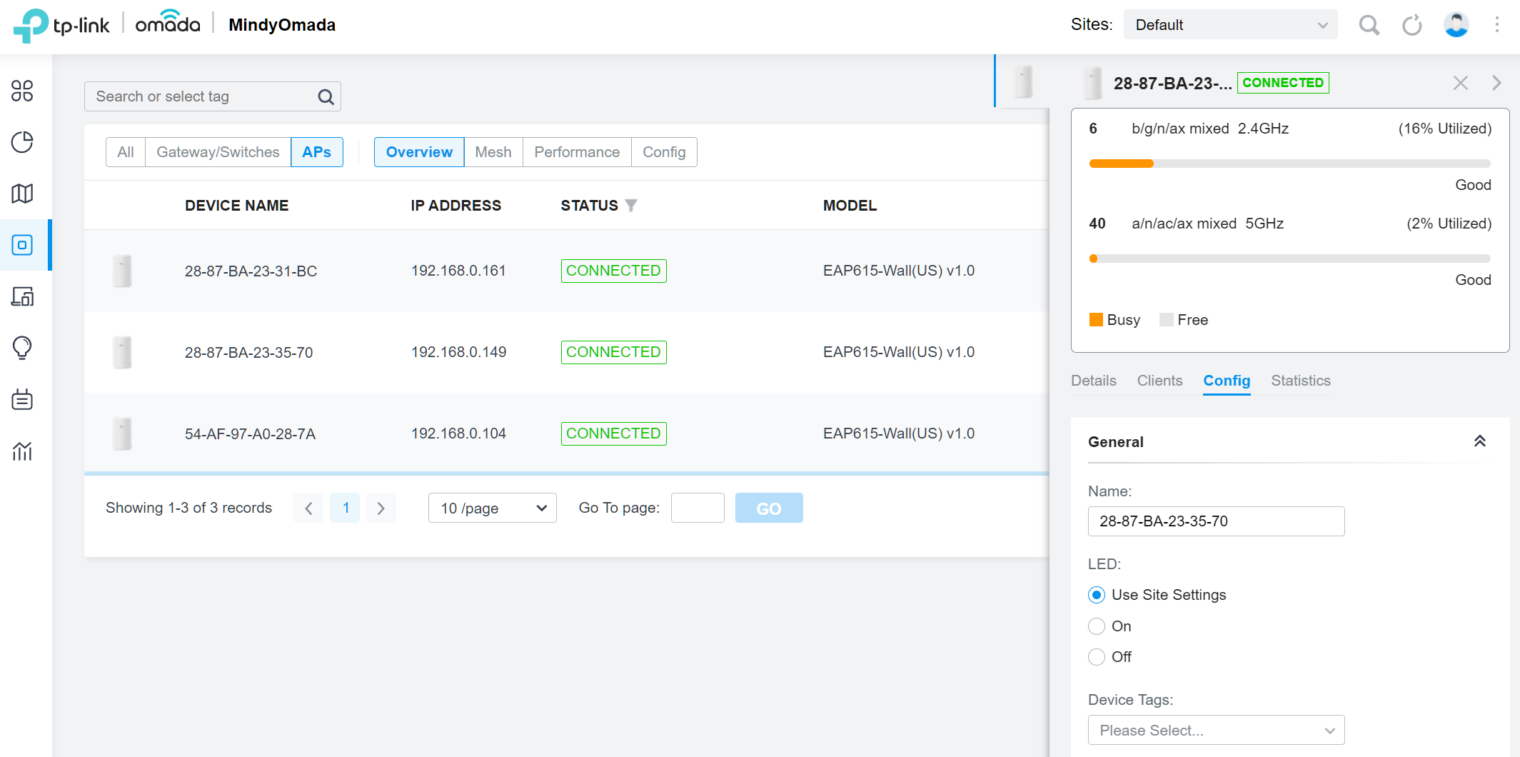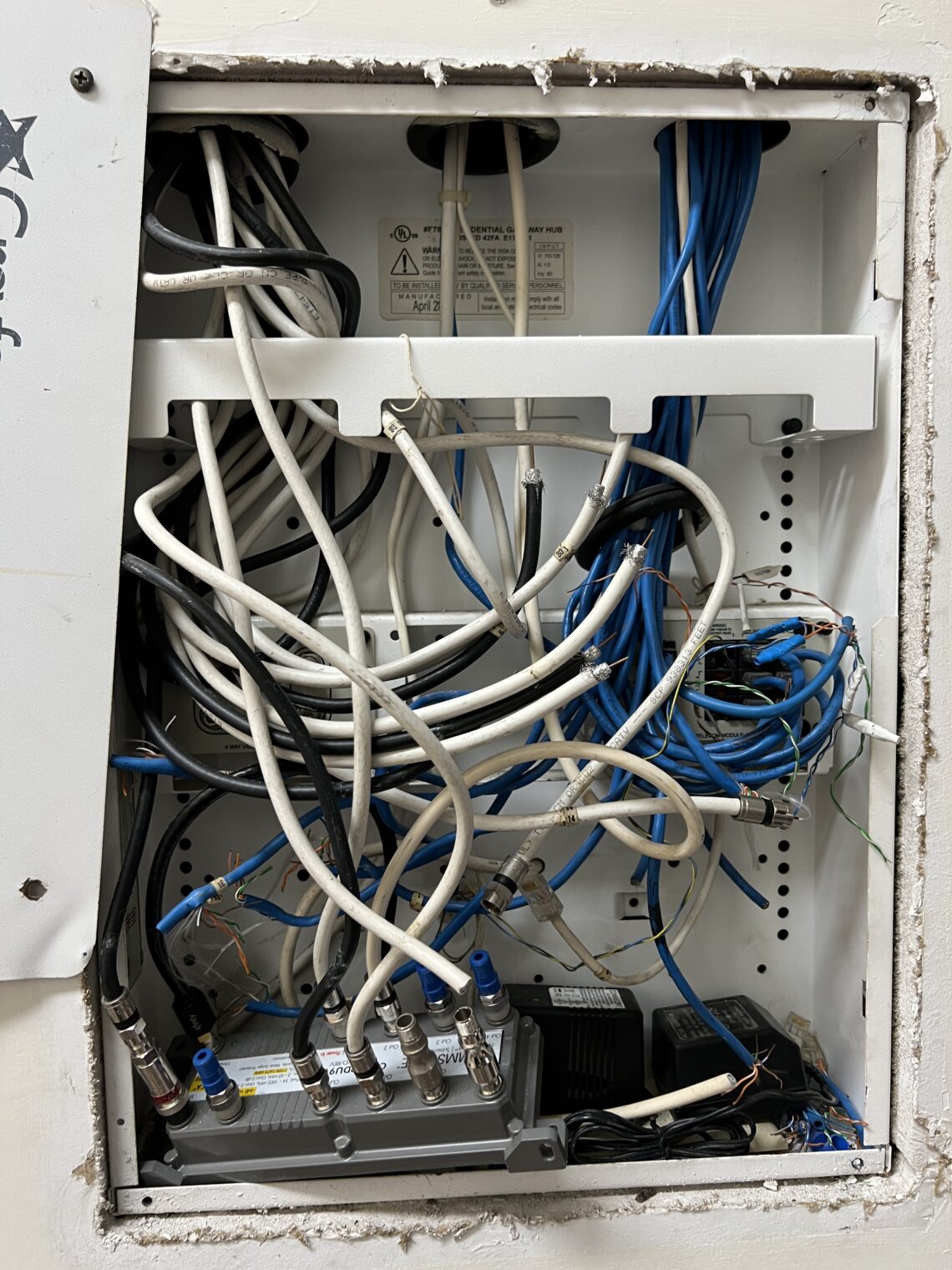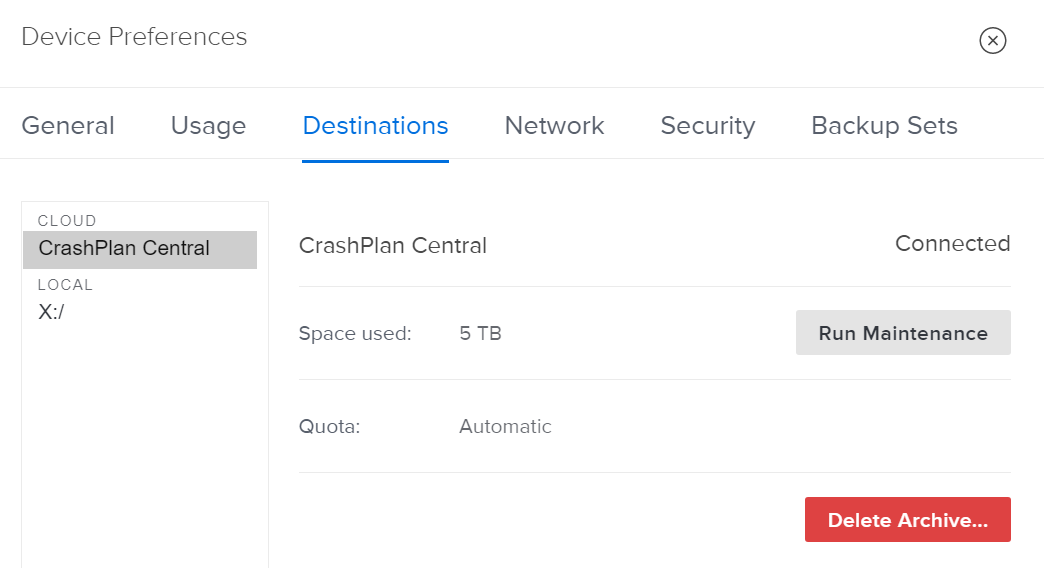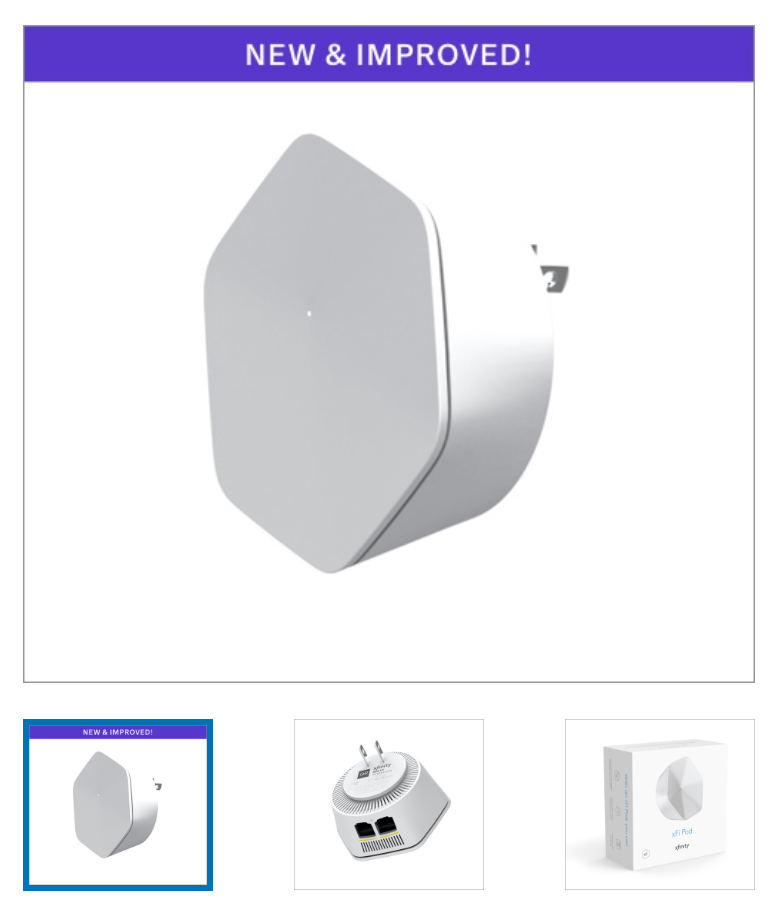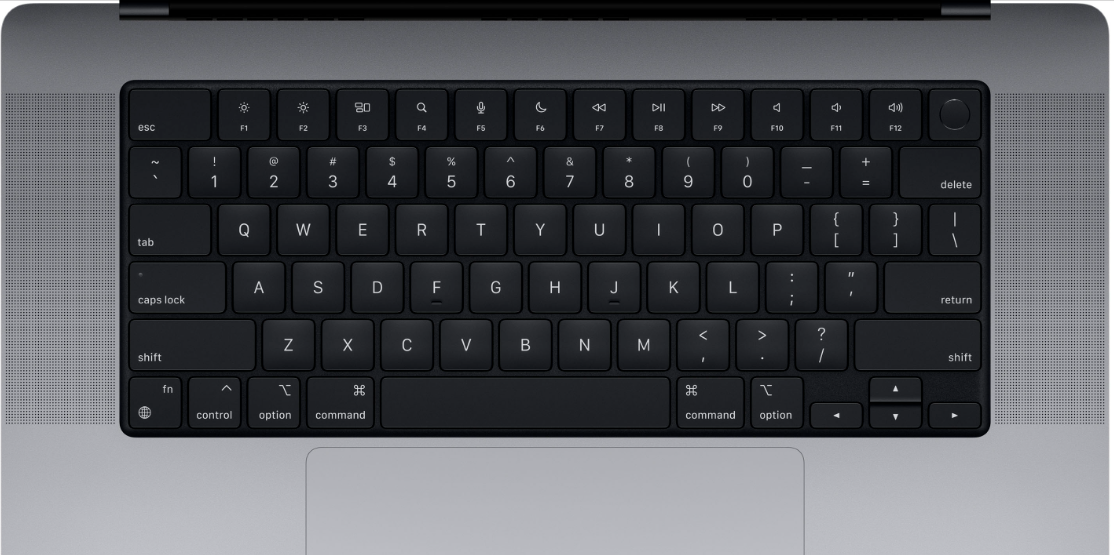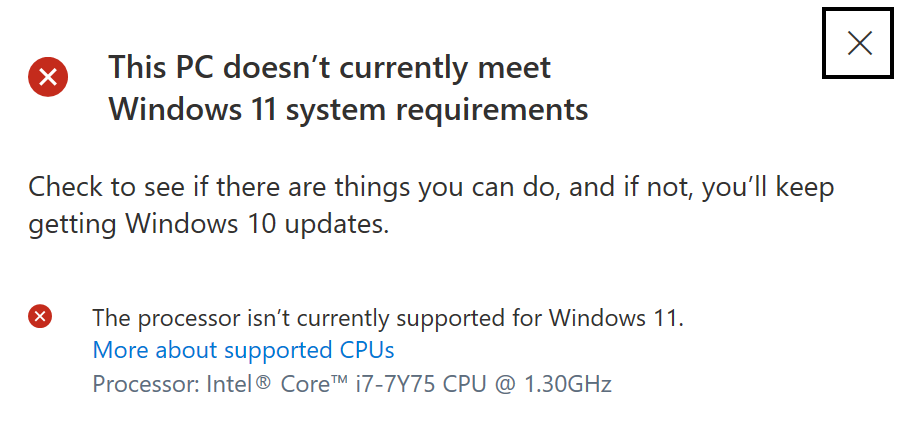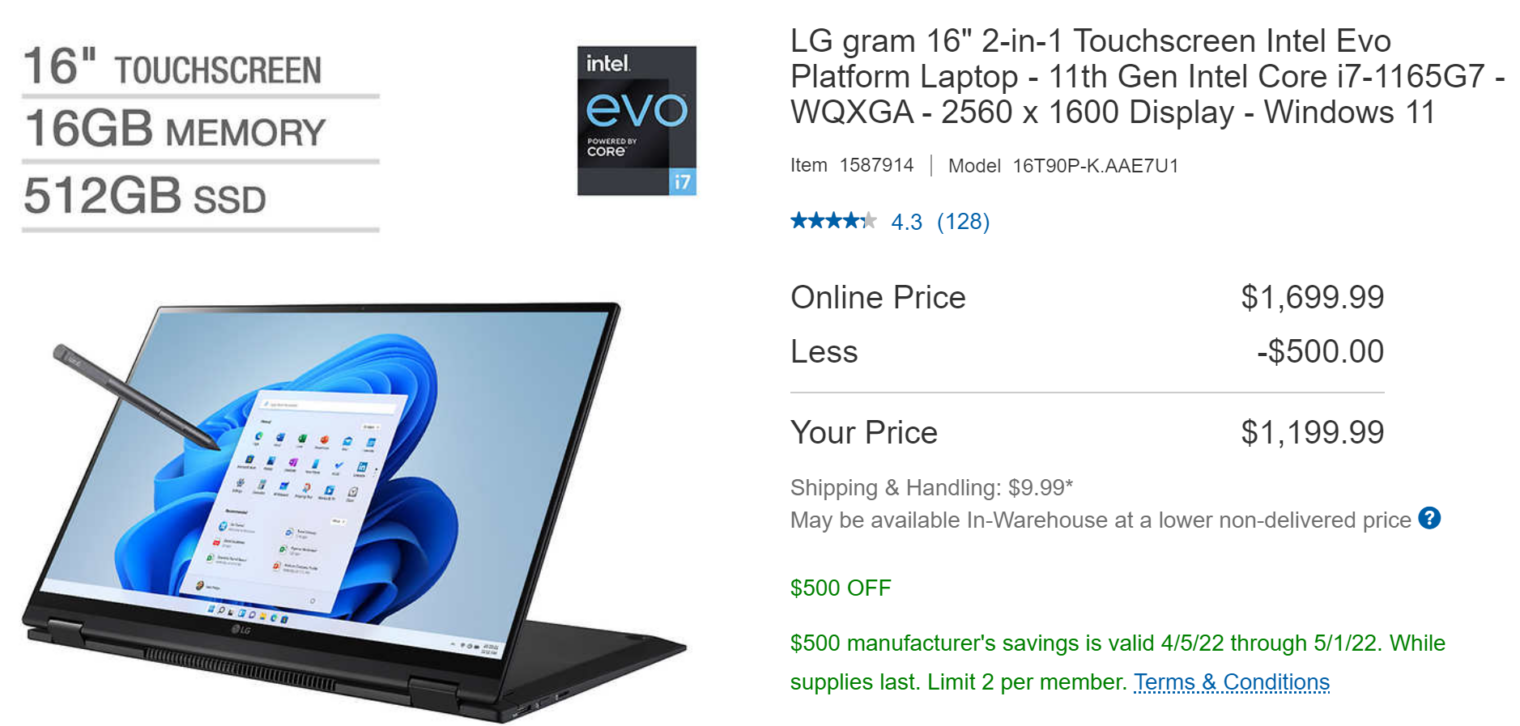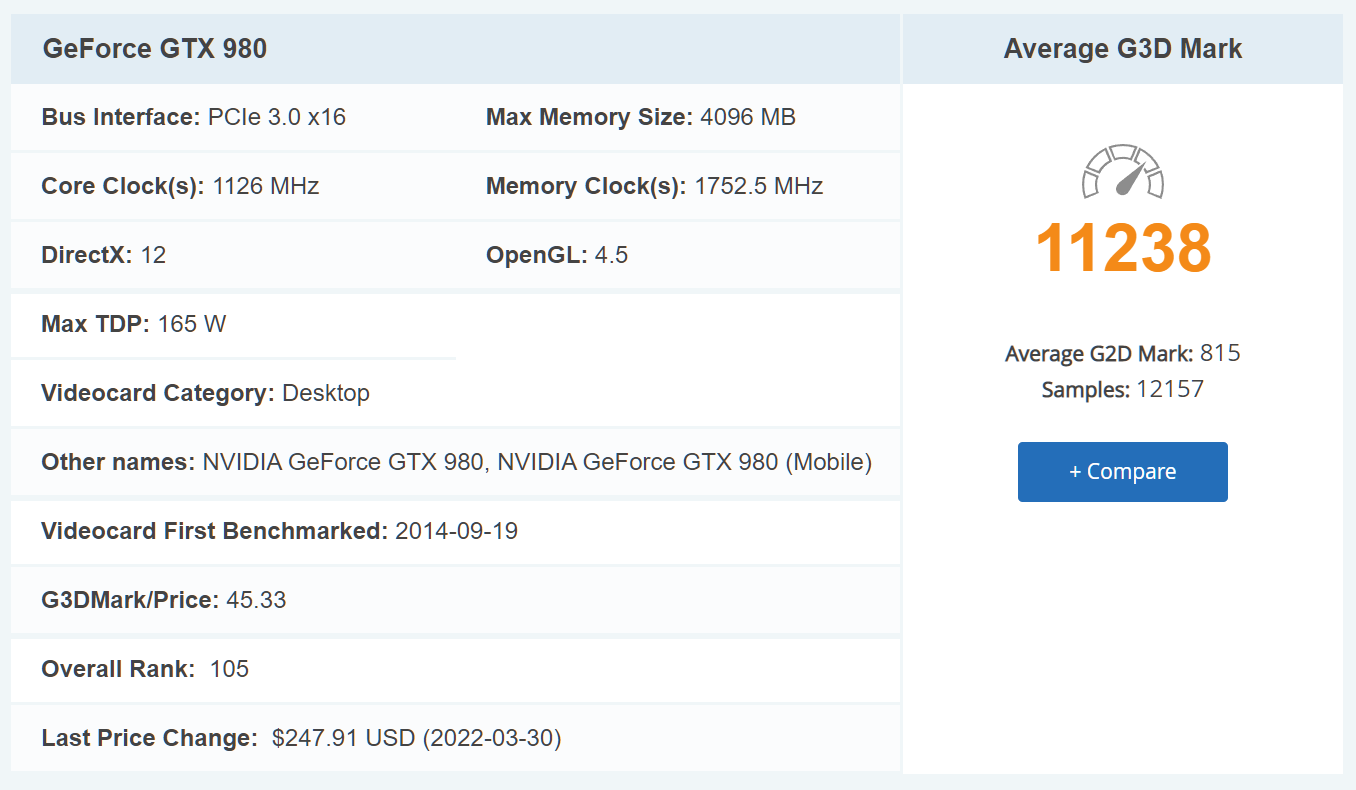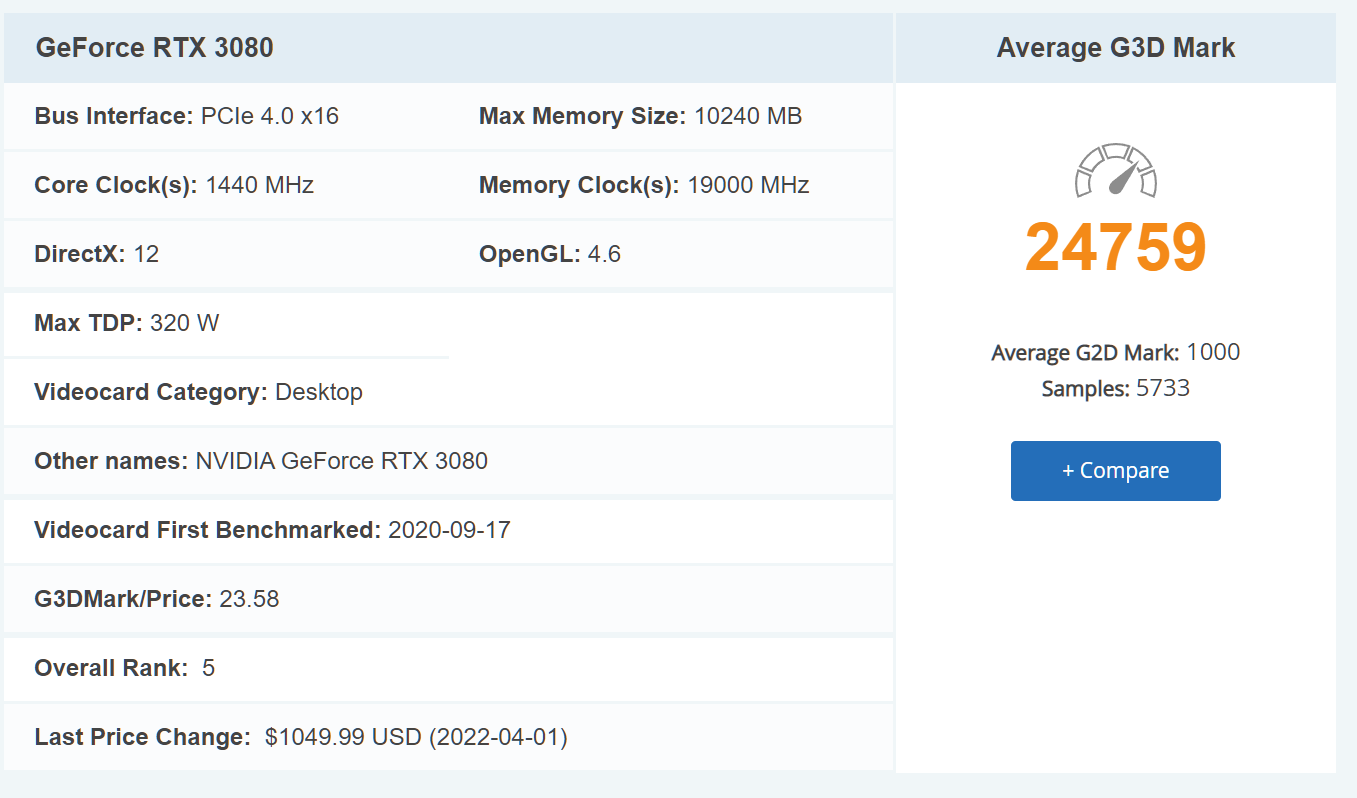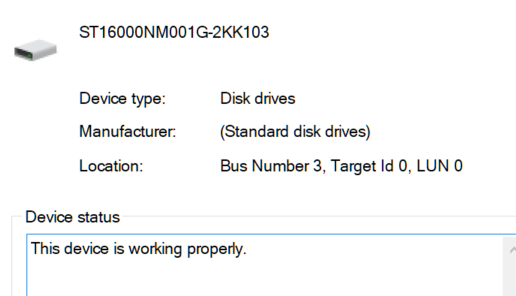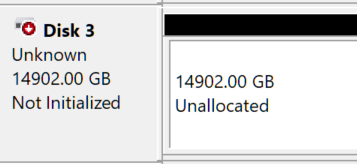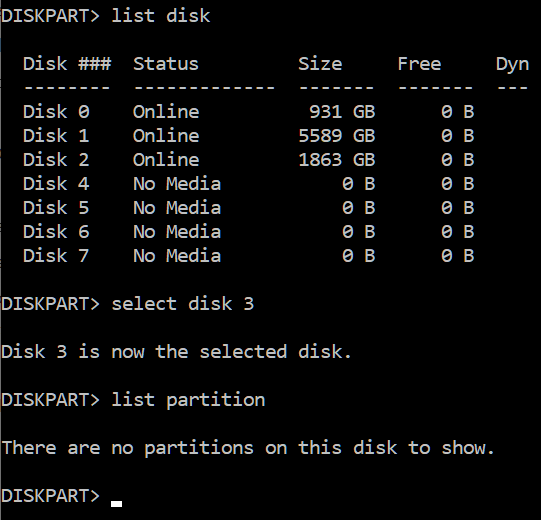TP-Link Omada: like a mesh network, except that it works (alternative to UniFi)
Kind readers let me know that there was an alternative to UniFi (multiple wireless access points around your house or hotel or whatever, generally hard-wired back to a power-over-Ethernet switch). See UniFi versus Araknis versus Ruckus. Due to UniFi being unavailable, I decided to see what would happen if I spent half as much and got immediate delivery of a TP-Link Omada system.
To use Omada access points, you don’t need any Omada switches or routers. Nor do you need their hardware controller device. You can download some software for your Windows desktop and configure everything from the Windows machine. If you then shut the computer down, the access points keep going.
I am running everything from a Netgear GS116PP switch that is theoretically capable of handling 50C temps in the garage and also pushing out a tremendous amount of PoE power (183 watts total). Arris is the only brand of cable modem that I could find rated for 50C so I got a SURFboard SBG8300 to use as the cable modem/router and turned off its WiFi. [Update: The Arris SURFboard proved to be a disaster on Xfinity. After 3-14 days it typically suffers a brain freeze and has to be power-cycled to restore connectivity. The software can be updated only by Comcast (this is part of the DOCSIS standard I think; modems are not to be touched by the consumer or the manufacturer but only by the ISP). The software/firmware versions on the device are the same as in a 2020 forum posting about the same problem (i.e., Comcast has not pushed an update for the purportedly supported third-party device). Maybe the answer is that if you’re stuck with Xfinity you need to rent their modem because that’s the only way to get software fixes.]
Once everything was plugged in, the Windows controller found all of the access points within seconds and it took just a few minutes to configure the system with SSIDs and passwords for private and guest networks. The hardest part was figuring out how to change the names of the access points. “Device Name” is displayed, but, in a failure of user interface, there is no way to manipulate it. You click on the device to bring up a “Properties” window on the right and then click on “Config” to change the name:
If not for that step, it wouldn’t have taken longer than setting up a standard single-point WiFi router.
What if you’ve plugged in 10 access points and have no idea which default name in the controller corresponds to a particular physical device? There’s a map pin-shaped “locate” button that causes the LED on the front of the access point to flash.
Our house has Cat 5 wires coming out at wall plates, so the most sensible solution was the EAP615-Wall, which doesn’t take up any outlets and looks like it belongs. There are three RJ45 jacks on the bottom if you want to run some hardwired gear. If you’re wiring a house from scratch, it probably makes more sense to use EAP660s on the ceiling. The outdoor device in the TP-Link Omada WiFi 6 series is the EAP610-Outdoor, which is not quite available to buy.
The other fun thing that we installed (“we” being the electrician) was a Leviton Structured Media Center cabinet. This fits between studs in the garage and has room for a patch panel, the switch, the cable model, a TV splitter, a small UPS, etc. It will cost about $500 to do everything the Leviton way, but the end result looks clean. Buy some extra pins because they’re easy to break and Leviton includes only the minimum with each accessory.
By popular demand, the cabinet…

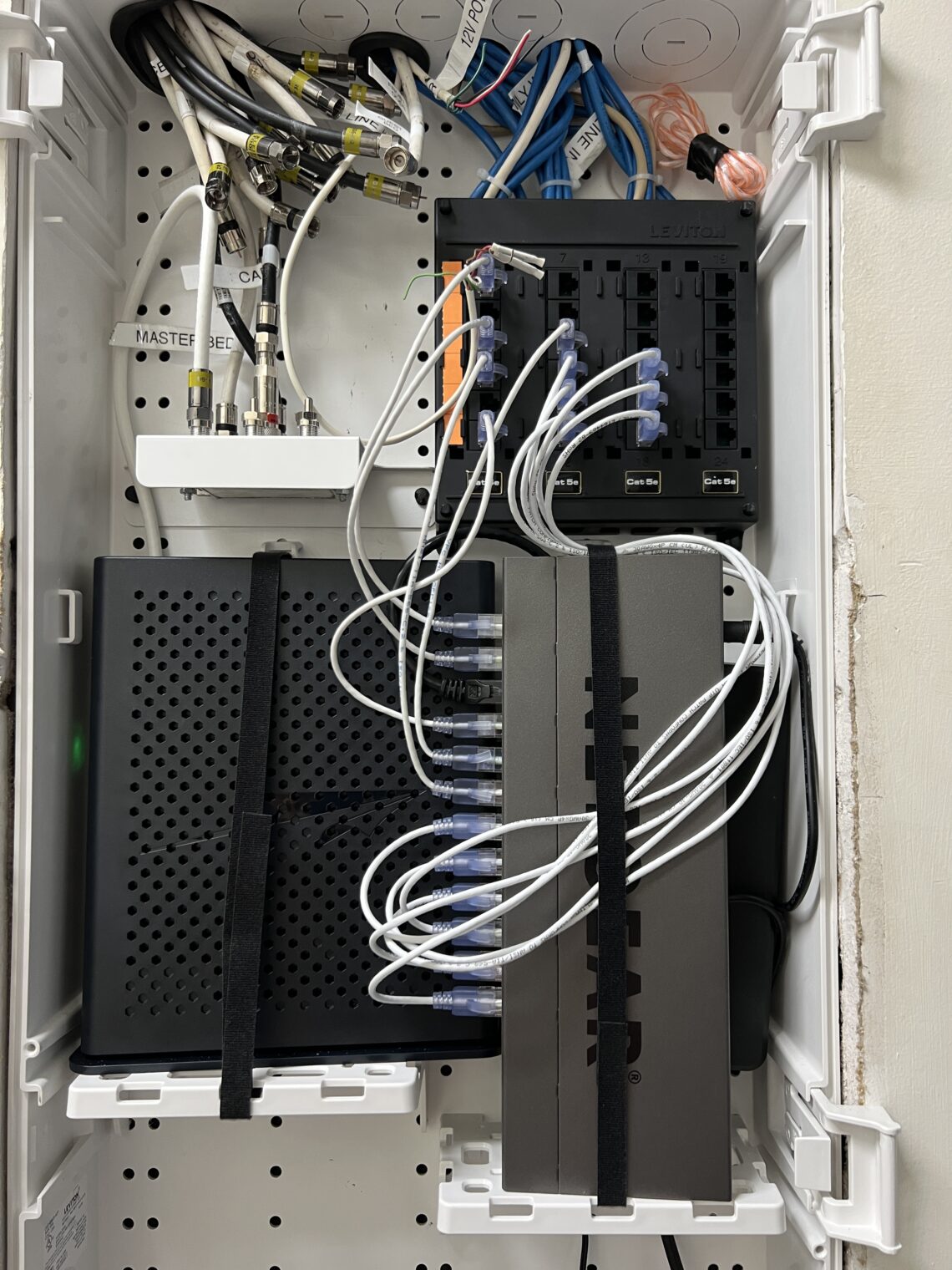
And what was there before…
Related:
- Xfinity xFi Pods mesh network review (what preceded the Omada system)